| Category | Problem | Solutions |
|---|---|---|
| Power | Tablet Won’t Turn On | Tap Screen Twice
|
Ensure Power Cord is Plugged In
| ||
| Accessibility/Display | Can’t Log In | Ensure Username and Password are Created and Accurate |
| Forgot Username | Email Jonathan.Hern@IntegratedRecycling.com with:
| |
| Forgot Password | Go here: Forgot Password Link | |
| Locked Out | Wait 30 Minutes or Contact Integrated Recycling @ (888) 428-8995 | |
| Add New User | Email Jonathan.Hern@IntegratedRecycling.com with:
| |
| Error Message |
| |
| Kiosk Tablet Logged Out |
| |
| Screen is too Dark/Dim |
| |
| Portal Entries and Document Access/Upload | Help Placing a Service Request |
|
| Help Approving a Service Request |
| |
| BOL Access |
| |
| Can’t Print BOL |
|
Contact Integrated Recycling @ (888) 428-8995
* Remember you can always use the app on your cell phone or the web version online